We have become aware of an issue with customers on macOS Catalina, where the system includes a copy of an out-of-date driver which stops our newer driver from loading and supporting the SymplyWORKSPACE. Therefore it is necessary to remove this out-of-date driver. Unfortunately this is only possible from within Recovery Mode as it requires disabling Apple's System Integrity Protection (SIP) to allow deletion of the file from it's protected location on the system disk.
Here's a summary of the tasks:
- Check for the existence of the out-of-date driver on your system
- Boot in to Recovery Mode
- Disable SIP
- Delete the out-of-date driver
- Re-enable SIP
- Restart
[Here is a video] of the process and the detailed steps below.
1. Check for the existence of the out-of-date driver on your system
Type the following command in Terminal
grep 3.6.2 /System/Library/Templates/Data/Library/Extensions/ACS6x.kext/Contents/Info.plist
If your system has the driver installed, you will see output from the command above like this:
‹string>ACS6x 3.6.2 Copyright (c) 2004-2019 Accusys, Ltd.</string> ‹string>3.6.2</string> ‹string>3.6.2</string> ‹string>3.6.2</string>
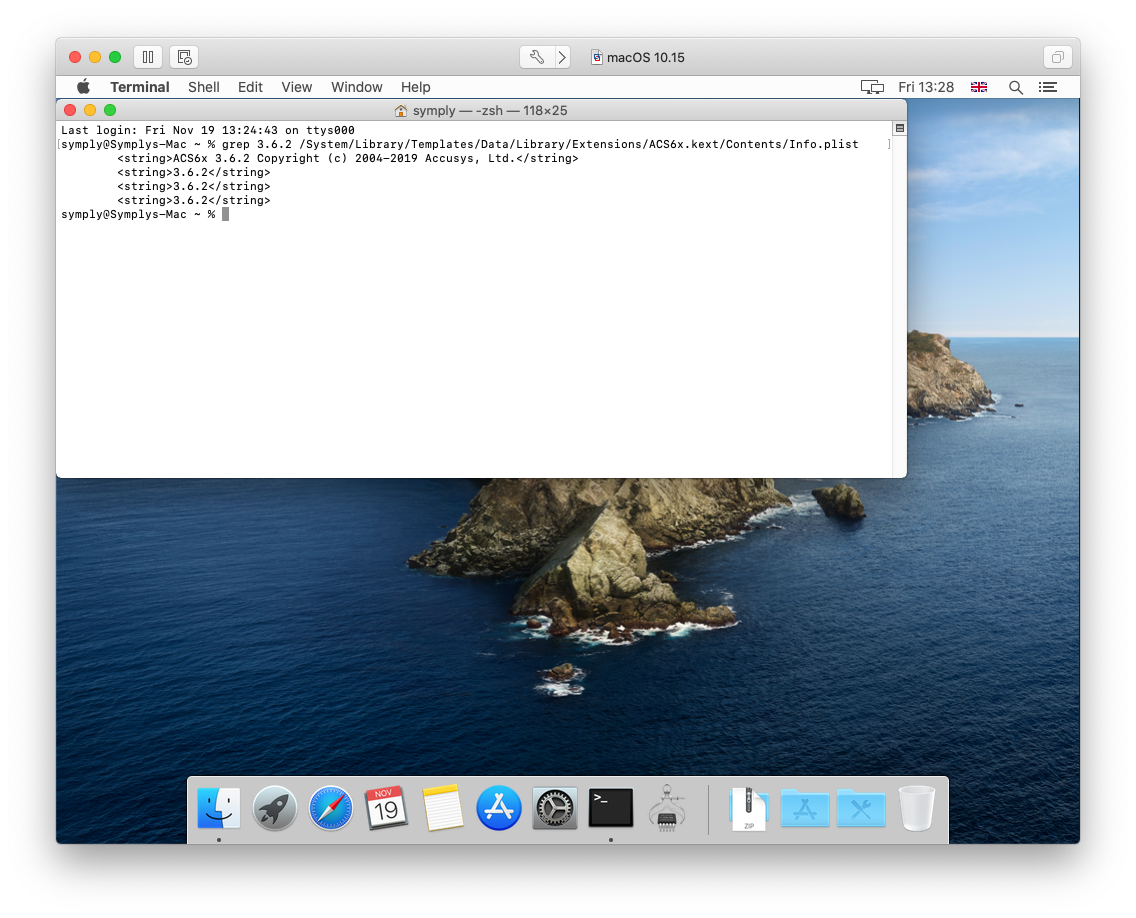
2. Boot in to Recovery Mode
- Restart your Mac.
- Immediately press and hold the following key combination until you see the startup screen:
- Command-R: Start up from the built-in macOS Recovery System. Use this key combination to reinstall the latest macOS that was installed on your system, or to use the other apps in macOS Recovery.
- If you see a lock, enter the password for your Mac.
- If you have multiple volumes on your disk, select the volume you want to recover, then click Next.
- If requested, choose an administrator account, click Next, enter the password for the account, then click Continue.
When the Recovery app appears in the menu bar, you can choose any of the available options in the window or the menu bar.
3. Disable SIP
In Recovery Mode, you'll see the macOS Utilities window as shown below - from the Menu Bar at the top of screen, select Utilities > Terminal and type the following command:
csrutil disable

4. Delete the out-of-date driver
Now SIP is disabled it will be possible to delete the out-of-date driver with this command:
rm -Rf /Volumes/Macintosh\ HD/System/Library/Templates/Data/Library/Extensions/ACS6x.kext/Contents/Info.plist
5. Re-enable SIP
With the driver disabled, you should re-enable SIP to keep your system protected:
csrutil enable
6. Restart
Finally, with that all done from the Menu Bar choose > Restart
